FILM TRANSFER FILE FORMATS TECHNICAL INFORMATION FOR MOTION PICTURE FILM SCANNING IN SD, HD OR 2K TO 6.5K

KODAK Motion Picture Transfer & Processing Facilities
NOTE: – 2K, 4K, 5K, 6.5K is not available for Motion Picture Film “RECOVERY” of major damaged film.
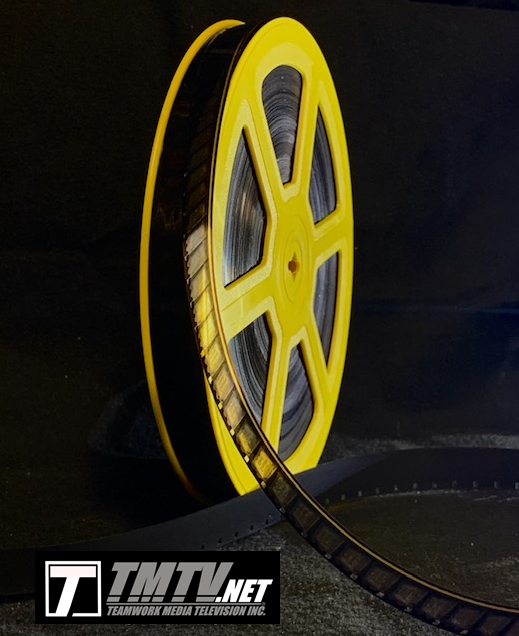
OPTION#1: (MOST POPULAR OPTION) SCANNING & SAVING FILM TO: Files in the Motion JPEG codec .MOV files for SD, HD, 2K HD

Though sometimes conversationally mistaken for the MPEG codec, please note that the “M”-JPEG codec is NOT the same thing as MPEG. The preferred M-JPEG codec maintains individual data for each frame of film on a separate digital video frame while the MPEG codec uses information from preceding video frames to fill in missing information on the next video frame.
.MOV files are the default Motion JPEG SD or HD codec(Quick Time)compressed from 24 bit 8:8:8 and exported in 16:9, 1920 wide x 1080 high full HD. These files will have an aspect ratio of 16:9 (like an HDTV). We place black masking pillar bars on the left and right so you won’t see the sprocket holes. The film frame will be precisely centered left to right in the frame. If you choose SD and have a standard TV size with the aspect ratio of 4:3 (square format) you will have access to the entire frame. For viewing SD files of DVD on Wide Screen 16×9 television/monitors the SD image would have black pillar bars on both the right and left hand side of the frame.
RESOLUTION/ASPECT RATIO OPTIONS: 720p 4:3, 720p 16:9, 1080p 4:3, 1080p 16:9, 2K 4:3 and 2K 16:9.
LAYOUT: Letter boxed, Pillar Bars, 16:9 Full frame or 4:3 Full frame.
The .MOV file can be viewed instantly on your computer without bringing into your editing program because all the sequential uncompressed HD still TIFF image files that were originally created during scanning have been strung together and converted into sequential images in .MOV Quick Time files. This is a completed file with speed change built in. M-JPEG video is simply sequential JPEG images. Unlike MPEG or h.264 formats, M-JPEG takes a very different approach to video compression. Instead of compressing the entire video as a whole, each frame is compressed as an independent JPEG image, and strung together into a coherent video sequence.
FILM OUTPUT SPEED OPTIONS WHEN CHOOSING .MOV EXPORTED FILES: Speed change at 16FPS; as a rule and best speed for Regular 8 or 16mm silent home movies and 18FPS for Super 8mm, however, we can export your film to 8, 8.333, 12, 12.5, 15FPS, 16FPS, 16.666, 17FPS, 17.982, 18FPS, 20, 23, 23.976, 24FPS, 25, 29.97, 30, if you know your original film recording speed. If you don’t know the original speed and want to change the speed later then we always recommend NIS (Numbered Image Sequence) files. (numbers in bold are the standard export speeds for films).
Encoding each frame as its own image means that file sizes can be very large, often twice as large as other compressed video formats. This is because the format has a relatively high bit-rate, but no compression outside of the JPEG standard.

Video capture and editing: .MOV M-JPEG (Quick Time) is frequently used in non-linear video editing systems. Modern desktop CPUs are powerful enough to work with both SD and high-definition (HD) video, across the wide variation in graphics and operating-systems in use. Because it is a mature format, needs no special hardware on modern PCs, and natively offers random-access to any frame, M-JPEG support is widespread in new video-capture, editing equipment and computer or mobile viewing platforms. If you choose 2K obviously you would be experienced and knowledgeable regarding this format and know your requirements.
Film is scanned Flat (what we also call Raw), however, we do provide “Best Light” exposure, light “Grain” reduction, mid “Shadow” detail and White “balance”) each frame of film is individually scanned which allows you to see the film just like it was originally shot.All scene-by-scene colour/expose “correction” can be manipulated in post with your video editing program or during the creation of a DVD or Blu Ray Masters or a “Completed edited movie file” at additional cost (if you choose disc masters or Completed edited file). Scans are delivered as “flat,” or “raw” meaning no color correction is applied to the image during scanning. The advantage of doing a flat or raw scan is that we don’t make color-correction decisions, which you may want to change later. This gives you more flexibility in post production.
FILE SIZE FOR STORAGE ON PORTABLE MEDIA. SCANNED & OUTPUT COMPRESSED, .MOV FILE IN SD, HD OR 2K
.MOV MOTION J-PEG (QUICK TIME) FILES IN SD: Output to standard definition .MOV file with the aspect ratio of 4:3 (square format) you will have access to the entire frame.
50 foot reel of 8mm = 1.6 GB to 2 GB.
200 foot reel = 6.40 to 8 GB
400 foot reel = 12.8 to 16 GB
100 foot reel of 16mm = 1.6 GB to 2 GB.
200 foot reel = 6.40 to 8 GB
400 foot reel = 12.8 to 16 GB
.MOV MOTION J-PEG (QUICK TIME) FILES IN HD 1080P: Output to high definition .MOV file in 16:9, 1920 wide x 1080 high with black masking pillar bars on the left and right.
50 foot reel of 8mm = 4 to 5 GB.
200 foot reel = 16 to 20 GB.
400 foot reel = 32 to 40 GB
100 foot reel of 16mm = 4 to 5 GB.
200 foot reel = 16 to 20 GB.
400 foot reel = 32 to 40 GB
.MOV MOTION J-PEG (QUICK TIME) FILES IN 2K:

Our film scanning resolution for 2K (almost 3k or called Super 2K) in 4:3 is 2048 x 1536 full square frame or 16:9 2048 x 1152 and the picture is centred in the frame called “pillarbox” with black bars on either side or we can show the sprockets if desired with a speed change best suited for your film. Don’t forget, you would require 2K editing software, fast speed and storage space on your computer to handle the larger 2K size files.
50 foot reel of 8mm = 5 to 7 GB.
200 foot reel = 20 to 28 GB.
400 foot reel = 40 to 56 GB
100 foot reel of 16mm = 5 to 7 GB.
200 foot reel = 20 to 28 GB.
400 foot reel = 40 to 56 GB
OPTION#2: SCANNING & SAVING FILM TO: Numbered Image Sequence (NIS) single still image photos of each frame of film in JPEG, PNG, BMP or TIFF

Numbered image sequences, also known as Individual Image Frames or Image Sequences (sequential still image files) what we call “NIS” files can be in High Definition (HD), Standard Definition (SD) or 2K. Every frame of film can be output to an individual still image file in JPEG, PNG, BMP or TIFF were each frame is numbered sequentially in a folder.
You will have access to the entire frame of super 8, regular 8mm or 16mm film. If your film was exported in standard definition and viewing on a standard SD television it will fill up the entire television frame. For viewing on Widescreen 16×9 television/monitors the SD image would have black pillar bars on both the right and left hand side of the frame. The film frame will be precisely centered left to right in the frame providing access to the “full frame” of film. HD images will be 16:9 but you will see the sprocket holes on the screen. We can place black masking pillar bars on the left and right if you wish. The film frame will be precisely centered left to right in the frame.
We can export your numbered image sequence (NIS) images on a hard drive that you can then import that into any decent editing software and it will build your movie file in whatever codec you have that’s native to your NLE system. Because each frame of film is maintained as a separate image,(1:1 a true archive of what is on the film) any playback speed from 1fps to 30fps can be reproduced in both progressive or interlaced pulldown patterns. Film is scanned originally in TIFF uncompressed at 24 bit 8:8:8 and exported to the customers desired file formats.
Film is scanned Flat (what we also call Raw), however, we do provide “Best Light” exposure, light “Grain” reduction, mid “Shadow” detail and White “balance”) each frame of film is individually scanned which allows you to see the film just like it was originally shot. These scans permit full flexibility in grading, allowing all colour/expose to be manipulated in post with either a video editing program or a photo program such as Photoshop™ .
FILE OUTPUT TYPES & SIZES FOR NIS STILL IMAGES
SCANNED & OUTPUT COMPRESSED (NIS) – All calculations are an estimate
TIFF (Tagged Image File Format) HI-RESOLUTION IMAGE with LZW Compression: The largest file size of the four NIS options; Compressed 8 bit 4:2:2 in 16:9, 1920 wide x 1080 for High Definition and 8 bit 4:2:2 in 4:3, 720 x 480 for Standard Definition. File size: 8 bit 4:2:2 16:9, 1920 x 1080 or 2K 2048 x 1080 for 8mm and requires approximately 8 gigs of hard drive space for each 50 feet of 8mm film in High Definition or 2K. The individual image size in High Definition (HD) or 2K is approximately 2MB per frame or per TIFF Image. For calculating hard drive space: Approximately 1000 feet of 8MM film in compressed TIFF in HD 1080P or 2K = 125GB to 160GB. LZW is a lossless compression so even though it is compressed there is nothing actually lost.
JPEG (Joint Photographic Experts Group)HI-RESOLUTION IMAGE with LZW Compression: The smallest file size of the four NIS options; Compressed 8 bit 4:2:2 in 16:9, 1920 wide x 1080 for High Definition and 8 bit 4:2:2 in 4:3, 720 x 480 for Standard Definition and 2048 x 1080 for 2K. An 8mm film when scanned requires approximately 2 gigs of space per 50 feet in standard definition. LZW is a lossless compression so even though it is compressed there is nothing actually lost.
PNG or BMP HI-RESOLUTION IMAGE with LZW Compression are also an option depending on your requirements for still images: Compressed 8 bit 4:2:2 in 16:9, 1920 wide x 1080 for High Definition and 8 bit 4:2:2 in 4:3, 720 x 480 for Standard Definition or 2048 x 1080 for 2K . LZW is a lossless compression so even though it is compressed there is nothing actually lost.
UNCOMPRESSED IMAGES: SCANNED UNCOMPRESSED (NIS) – All calculations for hard drive space are an estimate The challenges for the customer requiring Uncompressed TIFF images: Example: The film is scanned 1080P at 24 bit 8:8:8. Each frame is a default TIFF image file. Uncompressed files in TIFF: 50 feet of 8mm and 100 feet of 16mm uncompressed would be approximately 70-80 gigs. 1000 feet of uncompressed scanned images of 16mm is close to 1TB (Terabit) NOTE: Uncompressed scanned files are about 10x the size of compressed files and require a large amount of hard drive space and a very fast computer CPU and higher-end solid state drives to handle these files. The other challenge is to archive these massive amount of data on to “portable” data storage devices. If your Non Linear Editing System (NLE) is only going to convert the large uncompressed files to a codec that’s 8 bit 4:2:2, then having us export your files from the compressed TIFF images in HIGH RESOLUTION “COMPRESSED” TIFF, JPEG, PNG or BMP on to a hard drive at 8 bit 4:2:2 .in NIS files or .MOV files would be best and most practical for home storage, archival and editing use.
NIS images are scanned (transferred) 1:1 with no repeating frames. So all speeds will need to be applied in your edit program. But the advantage is that you can import these same files into any edit program now or 20 years from now because there is no video codec to go obsolete. Also, any frame can be imported into Photoshop or similar photo manipulation program if desired. Numbered image sequences are the only true archival way to store movie files for future-proofed accessibility.
IMPORTING NIS FILES TO CREATE MOTION OF YOUR STILL IMAGES
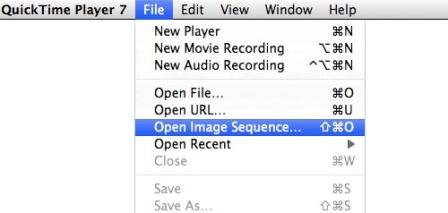
Most all computer edit systems can import such a sequence and automatically string the stills together to create a desired movie file. The advantage of a numbered image sequence is that it offers the highest resolution and is codec-free. This means it is cross-platform friendly and no transcoding is required from one video format to another. The stills exist independently until your edit system stitches them together in whatever codec is required by your editing program. So it is like having us do the transfer directly to your PC or MAC with no video file in between.
CREATING MOTION OF YOUR STILL IMAGES IN VIDEO EDITING SOFTWARE – This image sequence can be imported with a mouse click as one group into most NLE systems where the NLE will automatically string the individual frames together to create (MOTION) as a video file using the codec that is unique to that system. Final playback speeds can be applied using the speed change function on your NLE timeline. Alternatively the individual selected frames can be used to e-mail or create photographic prints.
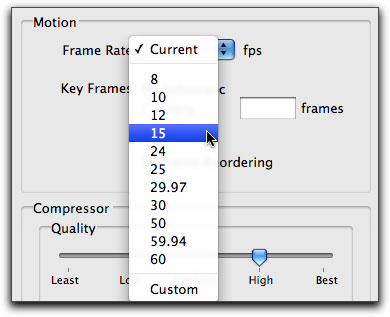
EDITING PROGRAM FOR Numbered Image Sequence: This information is provided by the former Director of the Computer Graphics Center at a University in the USA that taught Alias (now called Maya). His knowledge is very much appreciated regarding our film transfer software.
1:1 a true archive of what was on the film, exactly as it appeared on the film, in exactly the right order, forever adaptable to whatever codec comes along, but staying in its pure form on archival media for future manipulation with whatever by whomever.
Premiere Pro CS6, Sony Vegas Pro, Movie Studio Platinum and any other decent video editing program imports sequential still image files (Numbered Image Sequence) JPEGs, BMP, PNG and TIFFs
8-BITS per channel is important for color grading, especially when over and underexposed clips are adjusted. Lossy compression does not matter (RED code is lossy). As you know 4:2:2 keeps all luminance information but tosses out half of color, on the grounds the eye isn’t that sensitive to color (which is true). But color grading can use as much as possible if big swings of exposure are desired.
FYI, PPRO CS6 does not edit in a specific codec. You can set the size parameters of a timeline, put multiple clips of any size and/or codec PPRO can use, then export the whole mess into yet another size and codec of your choosing at the moment of export and it will “just work”. It has become quite a workhorse of a program.
NOTE: Final Cut Pro (FCP) does not support numbered image sequences. It seems that the only editing software that we have found NOT to support Numbered Image Sequence is FCP. However, these sequences can be imported via Photoshop CS4 and above or via Quicktime Pro to create video files that will work in Final Cut Pro (FCP).

TECHNICAL SUPPORT FOR VIDEO EDITING PROGRAMS: DUE TO MANY COMPUTER VIDEO EDITING PROGRAMS, COMPUTER PROGRAMS, SOFTWARE AND HARDWARE, TEAMWORK MEDIA LAB DOES NOT PROVIDE TECHNICAL SUPPORT FOR ANY SPECIFIC COMPUTER VIDEO EDITING PROGRAMS OR COMPUTER PROGRAMS. IT IS THE CUSTOMERS RESPONSIBILITY TO CONTACT THE ORIGINAL CREATOR OF THE VIDEO EDITING PROGRAM OR COMPUTER STORE WERE YOU ORIGINALLY PURCHASED FOR ANY TECHNICAL SUPPORT REGARDING YOUR COMPUTER.
TECHNICAL SUPPORT FOR VIDEO FILES WE PROVIDED: ALL THE FILES WE PROVIDE ARE DOUBLE CHECKED BEFORE AND AFTER LOADING ONTO THE MEDIA USED FOR FILE STORAGE. IF YOU ARE HAVING DIFFICULTY WITH YOUR MEDIA OR THE FILES WE PROVIDED PLEASE CONTACT US FOR SUPPORT.
OPTION# 3: SCANNING FILM & OUTPUT TO AVI FILES
AVI in SD, HD or 2K HD
Most commonly used for Windows Format Computers.
These are compressed video files called, Audio-Video Interleaved (AVI) file used for editing in a computer or viewing in standard Windows format viewing software and compatible Mac software. We can also output to AVI in both HD or SD.
RESOLUTION/ASPECT RATIO OPTIONS FOR AVI: 720p 4:3, 720p 16:9, 1080p 4:3, 1080p 16:9, 2K 4:3 and 2K 16:9.
LAYOUT: Letter boxed, Pillar Bars, 16:9 Full frame or 4:3 Full frame.
FILM OUTPUT SPEED OPTIONS WHEN CHOOSING AVI EXPORTED FILES: We can export your film to 8, 8.333, 12, 12.5, 15FPS, 16FPS, 16.666, 17FPS, 17.982, 18FPS, 20, 23, 23.976, 24FPS, 25, 29.97, 30, if you know your original film recording speed. If you don’t know the original speed and want to change the speed later then we always recommend NIS (Numbered Image Sequence) files. (numbers in shown in bold (above) are the standard export speeds for films).
OPTION#4 SCANNING & MASTERING FILM TO DVD OR BLU RAY ARCHIVAL PRESERVATION DISC MASTERS IN MPEG-2 FOR PLAYBACK & DISTRIBUTION

Once your films have been transferred (Scanned) we can then create DVD or Blu Ray Masters and copies for viewing in DVD/Blu Ray players or compatible DVD computer drives.
The MPEG-2 Video Encoder meets the highest broadcast quality standards for DVD in SD.
This compression of data makes MPEG ideal for creating DVDs and Blu-Ray discs where a lot of information has to be stored for convenient display. Mpeg is a playback format which cannot usually be edited and is intended for PLAYBACK ONLY (You can NOT edit DVD discs). If you want a DVD or Blu Ray disc of your movies for playback on your DVD or Blu Ray player, we must upload and convert the the original files to a format so they will fit on a DVD or Blu Ray disc. The files are converted to MPEG in SD or HD to the appropriate disc. A DVD-R 4.7 GB disc will fit one hour of film and a Blu Ray 25GB disc will fit 2 hours of film. The film speed is at 17 FPS (frames per second) for R8, S8 and 16MM. Film at 24 FPS and/or sound film sync is additional cost. There are options for creating masters on Mdisc (one thousand year archival) discs or Gold archival discs.

When creating a DVD master we provide; The archival disc, direct to disc printing with your title information, full size DVD case, main title at the beginning of your movie (Example: SMITH FAMILY MOVIES). We also provide; Best light colour grading and enhancement of under or over exposed film. There is the option for secondary colour and exposure correction and enhancements and additional titles or credits and of course we can make copies from you DVD or Blu Ray Archival preservation Master for distribution. The discs do not contain chapters or menus and are a straight conversion of your home movies with picture and/or sound enhancements.
OPTION #5: 4K, 5K, 6.5K

CLICK HERE FOR DETAILS ON 4K, 5K, 6.5K HD SCANS BROADCAST AND THEATRE RELEASE – SCANNED USING THE LATEST LASERGRAPHICS MOTION PICTURE SCANNER.
- ProRes 422 HQ MOV file – 15GB per 100 feet – (61GB per 400 feet)
- ProRes 4444 MOV file – 35GB per 100 feet (140GB per 400 feet)
- TIFF’s
- DPX – 16 bit – 250GB per 100 feet (1TB per 400 feet)
SOUND FILM:
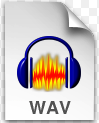
SOUND FILM: Any soundtrack from the film will be a recorded as separate WAV audio file at additional cost that can be synchronized with your video editing program. TYPE OF SOUND FILM: There are two types of sound film, one; Optical and two; Magnetic. Optical or Magnetic can be on 16mm and Magnetic can be on both Super 8 or Regular 8 film. Sound on Regular 8 film however is very rare. Normally for 16mm with sound is originally shot at 24FPS. Super 8 with sound could have been originally shot at 18 or 24FPS.
SOUND FILM: 16MM OR 35MM magnetic film stripe or separate sound mag/full coat mag
If you think you have sound film please let us know.
SCANNED UNCOMPRESSED IN HD 1080 or 2K
When scanning in Full HD 1080p each frame of your film is scanned at 24 bit 8:8:8. Each frame is a default uncompressed TIFF image file. Uncompressed files in TIFF: 50 feet of 8mm and 100 feet of 16mm uncompressed would be approximately 70-80 gigs and obviously too large for convenient file storage or for practical non linear editing. All your films are stored on our large hard drive storage array before converting.
Once your film is scanned and stored we upload the files in our conversion software and output to your file preference in either numbered image sequence (NIS) in JPEG, TIFF, BMP, PNG files or to MOTION J-PEG in .MOV Quick time files or to AVI files, with the option of having your film in standard definition, full high definition 1080p or 2K.
Example of storage space required for UNCOMPRESSED HD 1080 images: 1000 feet of uncompressed scanned images of 16mm is close to 1TB (Terabyte) NOTE: Uncompressed scanned files are about 10x the size of compressed files and require a large amount of hard drive space and a fast computer CPU and higher-end solid state drives to handle these type of files.The challenge is to archive these massive amounts of data on to “portable” data storage devices which makes it totally impractical for most large film projects. TIFF LZW COMPRESSION; This is why LZW Compression would be the most practical for file storage and non linear editing.
LZW Compression: LZW is a lossless compression so even though it is compressed there is nothing actually lost.
ADDITIONAL NOTES IN REGARDS TO 24 BIT 8:8:8 SCANNING: The scanner, scans in 24 bit 8:8:8, which is commonly referred to as 24 bit, which is 8 bits per color channel. See: http://en.wikipedia.org/wiki/Color_depth Now, some people feel that 8:8:8 is still an 8 bit file because it is limited to 8 bits per color channel but that is not the case. After all, would a 4:2:2 file be considered only 4 bits because the maximum color channel is limited to 4? Not at all. If you scanned in 4:2:2, then you have an 8 bit file because 4+2+2 = 8. The resolution of the image is irrelevant to color depth. You can take an image that’s 24 bit and cut the size in half in Photoshop and it’s still 24 bit whether it’s 50dpi, 72dpi or 2000dpi. Larger scan sizes for 2K to 6.5K film scanning.
Modern desktop CPUs are powerful enough to work with high-definition (HD) video, across the wide variation in graphics and operating-systems in use. Because it is a mature format, needs no special hardware on modern PCs, and natively offers random-access to any individual frame and support is widespread in video-capture and editing equipment. Because each frame of film is maintained as a separate image, any playback speed from 1fps to 30fps can be reproduced in both progressive or interlaced pulldown patterns. As an alternative archiving choice, the software will also output true progressive frames in a numbered image sequence in a folder. These numbered image sequences can be imported into any decent video editing software at any time, now or decades from now to reconstitute the original frame accurate movie files. Numbered image sequences are codec-free and 1000% archival onto your portable hard drive or USB thumb drive.
FILM OUTPUT SPEED OPTIONS: Speed change at 17FPS; as a rule this is the best speed for Regular 8, Super 8 and 16mm silent home movies, but we can export your film to 8, 8.333, 12, 12.5, 15FPS, 16FPS, 16.666, 17FPS, 17.982, 18FPS, 20, 23, 23.976, 24FPS, 25, 29.97, 30, if you know your original film recording speed. If you don’t know the original speed and want to change the speed later then we always recommend NIS (Numbered Image Sequence) files. (numbers in bold are the standard export speeds for films).
FILM SPEED CHANGE FROM 1:1 NUMBERED IMAGE SEQUENCE: All Numbered image Sequence HD and SD files can be speed adjusted by us so they are ready to play on your NLE. We can convert the numbered image sequence files to the appropriate film speeds of either 16 frames per second (fps) or 24 fps for 16mm or 16, 18 or 24 fps for regular 8mm or super 8mm.
RESOLUTION/ASPECT RATIO OPTIONS: 720p 4:3, 720p 16:9, 1080p 4:3, 1080p 16:9, 2K 4:3 and 2K 16:9.
LAYOUT OPTIONS: Letter boxed, Pillar Bars, 16:9 Full frame or 4:3 Full frame.
2K vs 1080p: 2K and 1080p resolution have the same number of vertical lines: 1,080. However, a 2K image is slightly wider than 1080p, making it the larger of the two resolutions. Whereas DCI 2K native resolution contains 2,048 pixels along the horizontal axis, 1080p has only 1,920 pixels. Thus, 1080p (or Full HD) is roughly six percent smaller than 2K in total area – 2,073,600 total pixels compared to 2,211,840 total pixels.
OUR SUPPLIED MEDIA PREFERRED We can only use customer supplied new or used media if it meets our specifications.
SUPPLYING YOUR OWN MEDIA: You can supply your own 3.0 USB new or used media but it must be large enough to fit all of your files. Hard Drives should have a standard USB 3.0 connection and must be PC/MAC compatible and pre-formatted in EXFAT or NTFS. No warranty or guarantees on customer supplied media. We prefer “plug & play” media over A/C powered hard drives.

NOTICE: There are many great transfer companies with years of experience and many that just started the last few years. Teamwork Media has been providing film transfers since 1980… so choose wisely!
©Teamwork Media Television Incorporated (TMTV.net), or its affiliates; TMTV.ca, Teamworkmedia.net, FilmRecovery.net, KootenayDigitalMedia.com, DigitalVideoLab.ca, NelsonBCCanada.com, KootenayLiving.net, TMTVNews.com, NelsonDailyNews.ca, BCTVKootenay.com and all related logos are trademarks of TMTV.net, Inc. or its affiliates.


